|
With portlets that support Interportlet Communication (IPC), you can make them aware of each other's behavior and display content consistently. This article describes how to create an IPC portlet for Sun Java System Portal Server 7 (henceforth, Portal Server) with the Sun Java Studio Creator 2 IDE (henceforth, Java Studio Creator). The portlet can subscribe to all IPC events and display the events in a table.
An appendix at the end of this article shows you how to deploy an IPC portlet to Sun Java System Web Server 6.1 (henceforth, Web Server).
Contents:
- Installing Portal Server and Java Studio Creator | |
Installing Portal Server and Java Studio Creator
First, install Portal Server and Java Studio Creator:
Displaying Sample IPC Portlets
Portal Server includes sample IPC portlets that demonstrate the use of IPC techniques. To see those portlets in action:
- Log in to the Portal Server desktop at
http://hostname:portnumber/portal/dt.A welcome page is displayed. See Figure 1.
Figure 1: Portal Server Welcome Page - Click Developer Sample under SAMPLES. At the login page, type
developerin both the user name and password fields.The developer sample portal is displayed. See Figure 2.
Figure 2: Developer Sample Portal - Click the Interportlet Communication tab.
All the IPC portlets in this sample are displayed. See Figure 3.
Figure 3: IPC Portlets in Developer Sample
Now try out the portlets and observe their behavior. For example, type 345 in the text field under PricePortlet and click OK. After the page refreshes, click OK in SearchPortlet to trigger IPC messaging events between the portlets. The portlets then display a desktop similar to that in Figure 4.
Figure 4: Desktop After Triggering of IPC Messaging Events |
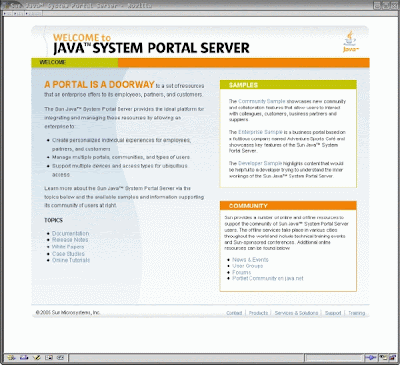
No comments:
Post a Comment